Frequently Asked Questions
Installation
-
You must install Python (tested with Python versions 3.9, 3.10, and 3.11) - see the installation guide for how complete steps from setup of your system to installation of PlantCV. We also recommend installing JupyterLab.
-
PlantCV is compatible with Mac, Windows, and Linux operating systems.
-
Yes, you can install PlantCV in a virtual environment, including computer clusters and cloud servers, or on a local computer.
-
Please see our detailed installation instructions for Mac, Windows, and Linux.
-
No, but using Conda can simplify package management.
-
You need the internet to install PlantCV. After installation, no internet connection is needed to use the software.
-
No prior coding experience is required. PlantCV is designed to be user-friendly, and you can use it with minimal or no coding knowledge. See the Getting Started guide, and utilize the tutorials most relevant to your image type and application.
Types of Image Data
-
No, PlantCV works with many image types collected from many different cameras, including digital cameras, cell phones, and UAV-based cameras. Phone cameras can work well, depending on your analysis. What's crucial is having consistent backgrounds and subject placements, along with good image quality, consistent lighting, and proper focus.
-
PlantCV can analyze a variety of image types, including RGB, fluorescent, grayscale, multispectral, NIR, hyperspectral, thermal, microscope, and geospatial images.
-
Currently, PlantCV is designed for static images. However, you can extract frames from videos and analyze them individually. To convert images into a time-lapse video, see the PlantCV documentation.
-
No, PlantCV does not currently analyze 3D point cloud or similar 3D data. We welcome contributions with new functions related to 3D, please see the contribution guide.
Analyzing Images
-
PlantCV provides quantitative measurements of objects in images (mostly plants, although you can measure whatever object you would like). This includes over 30 traits, depending on the analysis you have chosen. For example, analysis of shape provides area, height, width, solidity, and more (over 16 traits). Spectral indices such as NDVI, chlorophyll index, and more can be measured, as well as photosynthetic efficiency (NPQ, Fv/Fm, and more). See the documentation for details on the output measurements of each function.
-
Yes. There is a multi-ROI function where you can set a grid or choose custom coordinates. See documentation here.
-
No, you need a color card to perform color correction. The color card should be formatted in a 4x6 layout of color squares.
-
Yes, many analysis functions allow you to customize parameters to suit your specific research needs.
-
Yes, our tutorials page includes various examples and use cases. We also encourage users to contribute their own tutorials if they have specific applications in mind. You can find tutorials here.
-
While our existing tutorials may not perfectly match your research, they are designed to be flexible and adaptable. If you develop a workflow that could benefit others, we encourage you to share it by creating a new tutorial as a contributor. You can find other applications and examples in the publications that use PlantCV.
Developing Workflows
-
A workflow is a code document that analyzes one image at a time. A workflow begins as a Jupyter Notebook, that allows you to edit the code in sections and view the output at each step of the process and adjust the code to suit your needs. Once you are happy with this notebook, you can convert it to a python file that you can run in parallel over a larger set of images.
-
No, we have many workflows available on our tutorials page, find the image type and application most closely related to your own. Check out the publications page for more examples and sample code that you can edit and adapt to your own application.
-
Currently, PlantCV is designed for static images. However, you can extract frames from videos and analyze them individually. To convert images into a time-lapse video, see the PlantCV documentation.
-
Find detailed instructions here. We typically execute workflows using a shell script or cluster scheduler job file. The parallelization tool “plantcv-run-workflow” allows you to run the workflow over an entire directory with thousands of images. To simplify managing input parameters, you can edit and input a configuration file. See the instructions for converting a Jupyter Notebook to a python file for running PlantCDV in parallel.
-
We recommend setting your output parameters to "json": "output.json".
Data Outputs
-
The file type is .json or .csv (we recommend .json). This file contains the metadata in the image name, as well as any quantitative data measured in the image.
-
Yes, we have created an R package called pcvR that facilitates statistical analysis of quantitative phenotyping data.
-
PlantCV provides functions to generate false-colored images, histograms, and more. We recommend using the R package pcvR to perform statistical analysis and generate plots for additional data visualization. You can also export your data to formats compatible with other visualization tools.
-
In addition to JSON, you can export results to CSV files if needed. However, we recommend using JSON for parallelization purposes.
General Questions
-
Absolutely! While PlantCV is primarily designed for plant image analysis, it has been successfully applied in other research areas, such as analyzing frog vocal cords and concrete cracks. See all the examples on the publications page.
-
PlantCV is actively maintained by the core development team, with updates released periodically. Check our GitHub repository for the latest releases and updates.
-
PlantCV is a free, open-source software. If you do not have the capacity to do your own image or data analysis, or want custom tools built for your needs, we offer paid services through the Data Science Core Facility at the Donald Danforth Plant Science Center.
-
Yes, GitHub is where you can ask questions, share ideas, and connect with other users.
Advanced Features
-
Once your workflow is optimized and tested on a subset of images, you can run it over a whole directory containing thousands of images. See instructions for how to do so here.
-
Yes, you can create your own add-on packages for specific use cases like geospatial analysis, annotation, and more. Please read our contribution guide.
-
Add-on packages require unique dependencies, which would complicate the installation of the main PlantCV.
Troubleshooting
-
Check the console output for error messages, as well as the output error file, and refer to the documentation for troubleshooting tips. You can also visit GitHub for help.
-
Check which version of the software you are using and ensure the syntax is correct for that version. Find more error help on the documentation page.
-
If you have a technical question or find a bug, please post an issue on our GitHub page. This is equivalent to a “help ticket” for PlantCV.
-
If you encounter a bug, please report it on our GitHub issue tracker. Provide as much detail as possible, including your operating system, version of PlantCV, and a description of the issue.
-
You can check for updates by visiting our GitHub repository or by running a version check command within your Python environment.
Citing and Contributing
-
Please see our citation guide. See other publications that have used PlantCV on the publications page.
-
PlantCV is a flexible, open-source program maintained by a small team. Contributions help expand its functionality and address issues we may not be aware of. You can contribute code, documentation, example notebooks, test data, user cases, tutorials, and translations.
-
Read the contribution guide for how to become a contributor.